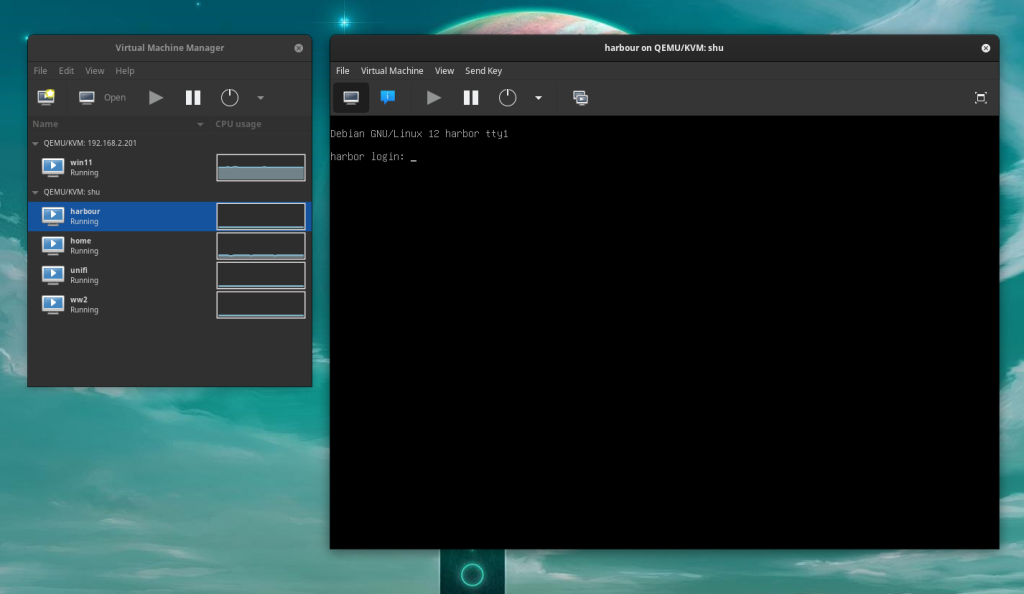Step 1: Initialize Git in Your Project
Navigate to your project directory and initialize a Git repository:
cd /path/to/your/project
git initStep 2: Add a .gitignore File for Godot
Create a .gitignore file to exclude unnecessary files from being tracked. Here’s a recommended .gitignore for a Godot project:
# Godot specific
.import/
.export/
*.godot
*.mono/
# OS specific
.DS_Store
Thumbs.db
# Compiled files
*.log
*.tmpSave this file in the root of your project directory.
Add and commit the .gitignore file:
git add .gitignore
git commit -m "Add .gitignore for Godot"Step 3: Set Up Git LFS
Install and configure Git LFS:
git lfs installTrack specific file types used in Godot:
git lfs track ".png" ".jpg" ".tga" ".wav" ".ogg" ".glb" "*.gltf" "*.blend"This creates a .gitattributes file in your project. Add and commit it:
git add .gitattributes
git commit -m "Configure Git LFS"Step 4: Add Your Project Files to Git
Now, add all the project files to the Git repository:
git add .
git commit -m "Initial commit of Godot project"Step 5: Connect to a Remote Repository (Optional)
If you want to push your project to a remote repository (e.g., GitHub, GitLab), follow these steps:
Create a new repository on your Git hosting platform. Add the remote repository URL:
git remote add origin https://github.com/username/repository.gitPush the repository to the remote:
git push -u origin mainStep 6: Verify Git LFS
Ensure Git LFS is correctly tracking the designated file types:
git lfs ls-filesFinal Notes
The .gitignore ensures that generated files and temporary files are not added to your repository.
The .gitattributes ensures large binary files are handled efficiently by Git LFS.
Once set up, collaborate and manage your Godot project effectively with Git and Git LFS!